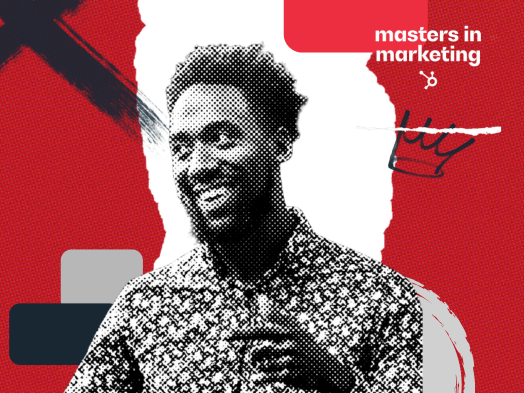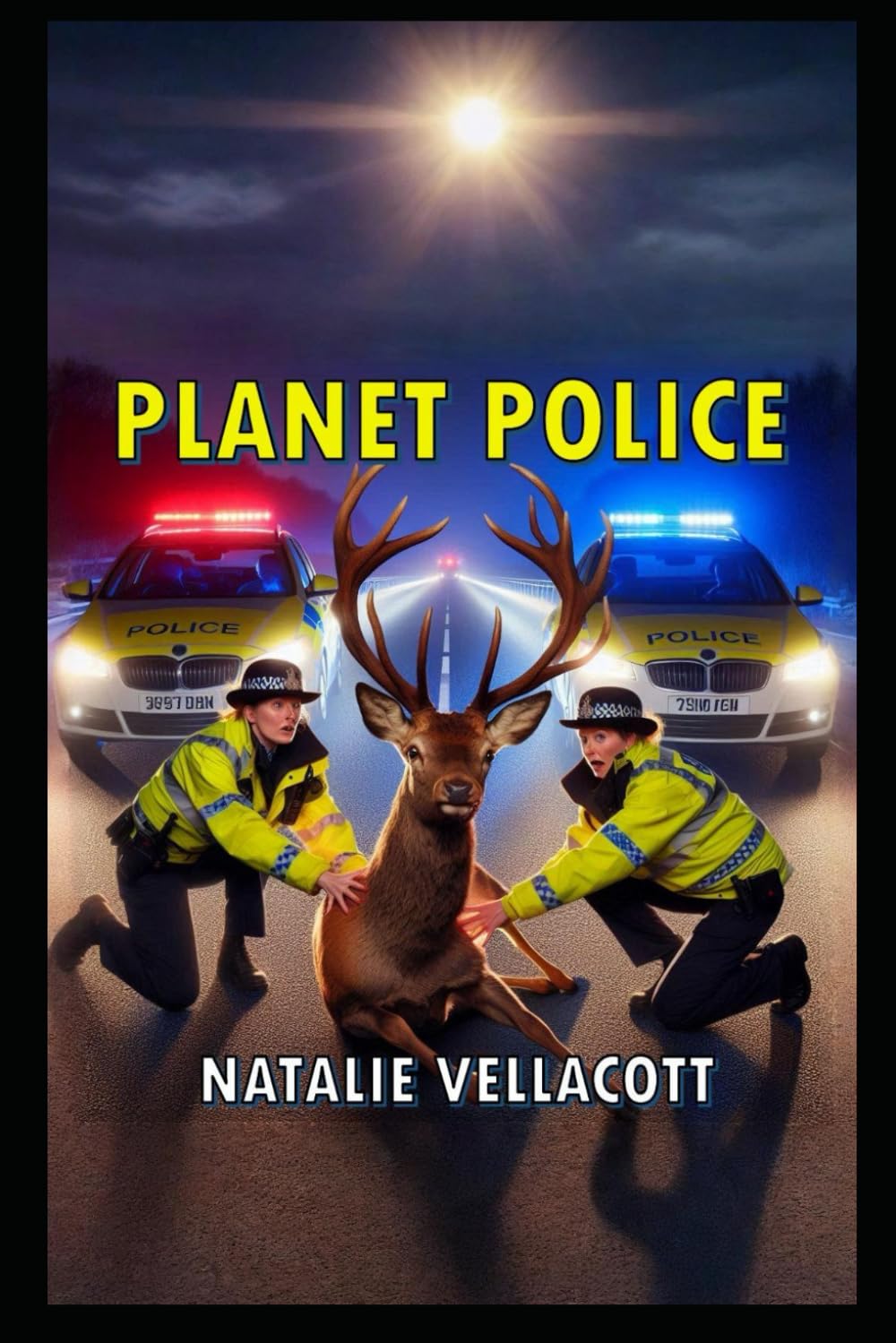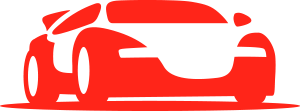Picture this: You’re frantically switching between apps, hunting for that screenshot you took five minutes ago, trying to remember which browser you need for that work link, and wondering what meeting you have next. Meanwhile, there’s a thin strip of real estate at the top of your Mac screen that could solve all these problems… but you’ve been ignoring it completely.
I’m talking about your menu bar.
For years, I treated my menu bar like digital wallpaper. Sure, I knew it was there, but I never really thought about how it could transform my daily workflow. That changed when I started paying attention to what productivity-focused Mac users were actually doing with this space. What I discovered was a collection of tools and techniques that turned this overlooked area into a command center for getting things done faster.
If you’re a Mac user who feels like you’re constantly fighting your computer instead of working with it, this might be the productivity upgrade you didn’t know you needed.
What Exactly Is Your Menu Bar (And Why Should You Care?)
Your menu bar is that strip across the very top of your Mac screen. On the left side, you’ll see menus for whatever app you’re currently using. On the right side, you’ll find the clock, some system icons, and probably a handful of other little symbols you’ve never really paid attention to.
Here’s what most people don’t realize: that right side of your menu bar can become a productivity powerhouse. It’s prime real estate that’s always visible, always accessible, and completely customizable.
Think of it like having a Swiss Army knife that’s always within reach, except instead of tiny scissors and a bottle opener, you get instant access to your most-used tools and information.
The beauty of menu bar apps is that they live in the background, ready when you need them, invisible when you don’t. No cluttered desktop, no hunting through your Applications folder, no interrupting your flow.
The Foundation: Getting Your Menu Bar Organized
Before diving into specific apps, let’s talk about organization. If you’re like most Mac users, your menu bar probably looks like a digital junk drawer. Icons everywhere, half of which you don’t recognize, creating visual clutter that defeats the purpose.
This is where Bartender comes in. It’s like having a bouncer for your menu bar, deciding which icons get VIP access to always be visible and which ones wait in the wings until you need them.
I’ve been using Bartender for over five years, and it’s one of those tools that seems simple but makes a huge difference. You can set certain icons to always show (like your calendar or password manager), hide others completely, or have them appear only when they’re active.
The key is being intentional about what you keep visible. Ask yourself: “What do I actually need to see at a glance?” For me, that’s my next calendar appointment, my password manager, and a few productivity tools I use constantly.
The Game-Changing Apps That Live in Your Menu Bar
Let me walk you through the menu bar apps that have genuinely changed how I work, starting with the ones that solve everyday frustrations.
CleanShot X has revolutionized how I handle screenshots and screen recordings. Instead of fumbling with keyboard shortcuts and wondering where my screenshots went, I just click the CleanShot icon in my menu bar and choose exactly what I want to capture. Full screen, specific area, scrolling webpage, or even an animated GIF. It handles the capture, editing, and sharing all in one smooth workflow.
Moom solves the eternal Mac window management problem. You know that dance you do when you want two windows side by side? Dragging, resizing, trying to get them just right? Moom eliminates all of that. I have keyboard shortcuts that instantly snap windows to the left half, right half, or any custom layout I want. It’s one of those tools where once you start using it, going back feels like trying to write with your non-dominant hand.
Fantastical puts my next calendar appointment right in the menu bar. This might sound like a small thing, but it’s been a game-changer for staying on top of my schedule. Instead of opening my calendar app to see what’s coming up, I just glance at the top of my screen. “Oh right, I have that client call in 20 minutes.” It’s ambient awareness that keeps me from being that person who’s always running late to meetings.
For the more technically inclined, DropZone turns your menu bar into a temporary file staging area. Drag a file up to your menu bar, and it sits there waiting for you to decide what to do with it. You can set up automations too. Drag an image to a specific zone, and it automatically uploads to your preferred cloud service and copies the link to your clipboard. It’s like having a digital assistant that handles the tedious parts of file management.
The Power User’s Secret Weapon
Here’s where things get interesting for those who want to go deeper. Better Touch Tool is like the Swiss Army knife of Mac customization. It started as a way to customize trackpad gestures, but it’s evolved into something that can replace half the apps on your Mac.
I use it primarily for one thing that’s made a huge difference in my workflow: remapping my Caps Lock key to what’s called a “hyper key.” Instead of Caps Lock doing… well, caps lock things (when do you actually need that?), it becomes Command + Option + Control + Shift all at once. This lets me create complex keyboard shortcuts that never conflict with other apps.
For example, Caps Lock + M instantly moves the current window to my external monitor. Caps Lock + 1 opens my task manager. Caps Lock + S takes a screenshot and uploads it to my cloud storage. These shortcuts become muscle memory, and suddenly you’re navigating your Mac like a pianist playing scales.
TextExpander deserves a mention here too, not because it’s a menu bar app per se, but because its menu bar integration solves a real problem. After years of building text snippets, I have over 150 templates for everything from email responses to code snippets. The problem? I can’t remember all the abbreviations I created.
TextExpander’s menu bar search lets me type a few keywords and instantly find the snippet I need. Instead of trying to remember if my “decline podcast invitation” template is triggered by “decpod” or “nopod,” I just search for “decline” and there it is.
Making It Work for Your Workflow

The key to menu bar productivity isn’t cramming every possible app up there. It’s about identifying your specific friction points and finding targeted solutions.
Ask yourself these questions:
What tasks do you do repeatedly throughout the day that feel clunky or slow?
What information do you find yourself constantly looking up or checking?
What tools do you use frequently but have to hunt for each time?
For me, the answers led to apps that handle screenshots seamlessly, manage windows effortlessly, and keep me aware of my schedule without thinking about it. Your answers might be completely different, and that’s the point.
Maybe you’re constantly adjusting your display brightness based on the time of day (there are menu bar apps for that). Maybe you need quick access to system performance stats (iStat Menus has you covered). Maybe you work with multiple browsers and need smart link routing (Velja can handle that).
The menu bar ecosystem is rich enough that whatever your specific workflow needs, there’s probably a solution waiting to be discovered.
Your Next Step
Here’s my challenge for you: pick one friction point in your daily workflow and find a menu bar solution for it this week. Don’t try to overhaul everything at once. Start with the thing that annoys you most.
Maybe it’s the screenshot situation. Maybe it’s window management. Maybe it’s staying on top of your calendar. Pick one, find the right tool, and use it for a week.
I guarantee you’ll start noticing other opportunities to streamline your workflow. That thin strip at the top of your screen might just become your new favorite productivity tool.
The best part? Most of these apps offer free trials, and many are included in subscription services like Setapp (which is like Netflix for Mac apps). You can experiment without commitment and build your perfect menu bar setup one tool at a time.
Your future self will thank you for finally putting that prime real estate to work.